With 1Password Business, you can manage how your team uses two-factor authentication. Choose which two-factor authentication methods are allowed and enforce two-factor authentication for everyone.
You can manage two-factor authentication if you’re an owner, administrator, or part of a group with the Manage Settings permission.
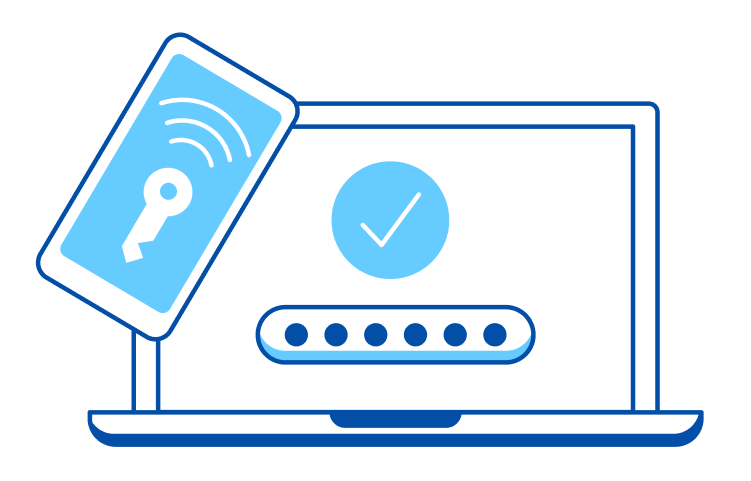
To get started, sign in to your account on 1Password.com, click Policies in the sidebar, and choose Manage on the Authentication policy.
Manage two-factor authentication
Select the options you’d like your team to use. You can:
- Enforce two-factor authentication for everyone on your team.
- Allow security keys.
- Use Duo, a third-party option that’s automatically enforced.
- Turn off two-factor authentication completely.
Enforce two-factor authentication
Before you can enforce two-factor authentication, your 1Password account password policy must be set to Strict requirements. Then turn on Enforce two-factor authentication in your Authentication policy settings.
Your team will need to set up two-factor authentication when they sign up, sign in on a new device, or the next time they unlock 1Password.
You can create a team report to see who uses two-factor authentication.
Learn more
- Turn on two-factor authentication for your 1Password account
- Manage team policies in 1Password Business
- Use your security key as a second factor for your 1Password account
- Use Duo for your team
- Enforce 1Password account password requirements in 1Password Business
- Authentication and encryption in the 1Password security model
Was this article helpful?
Glad to hear it! If you have anything you'd like to add, feel free to contact us.
Sorry to hear that. Please contact us if you'd like to provide more details.