Install a nightly release of the 1Password app
To get started with the nightly:
- Open and unlock 1Password.
- Click your account or collection at the top of the sidebar and choose Settings.
- Click Advanced, then set “Release channel” to Nightly.
Updates will be installed automatically when "Install updates automatically" is turned on.
To stop using the nightly releases
Important
Make sure you have Emergency Kits for any 1Password accounts added to the app, so you can sign back in after you install the stable release.
- Uninstall the nightly release of the app and remove your local data.
- Download and install the latest stable release.
You may need to restart your browser after you install the stable release if the 1Password browser extension doesn't connect with the app.
To get started with the nightly:
- Open and unlock 1Password.
- Click your account or collection at the top of the sidebar and choose Settings.
- Click Advanced, then set “Release channel” to Nightly.
Updates will be installed automatically when "Install updates automatically" is turned on.
To stop using the nightly releases
Important
Make sure you have Emergency Kits for any 1Password accounts added to the app, so you can sign back in after you install the stable release.
- Uninstall the nightly release of the app and remove your local data.
- Download and install the latest stable release.
You may need to restart your browser after you install the stable release if the 1Password browser extension doesn't connect with the app.
Tip
To determine the architecture for your Linux computer, open your terminal and run the following command: uname -m
If you see x86_64 or amd64, install the amd64 version of 1Password. If you see aarch64, install the arm64 version of 1Password.
Download and install the nightly .tar.gz file for amd64 or arm64, depending on your architecture:
Download 1Password nightly for amd64:
curl -sSO https://downloads.1password.com/linux/tar/edge/x86_64/1password-latest.tar.gzOr arm64:
curl -sSO https://downloads.1password.com/linux/tar/edge/aarch64/1password-latest.tar.gzExtract and move the files:
tar -xf 1password-latest.tar.gz sudo mkdir -p /opt/1Password sudo mv 1password-*/* /opt/1PasswordRun the installation script:
sudo /opt/1Password/after-install.shOpen 1Password:
1password
The .tar.gz file is signed with the GPG key 3FEF9748469ADBE15DA7CA80AC2D62742012EA22. Download the .sig file for amd64 or arm64.
To stop using the nightly releases
Important
Make sure you have Emergency Kits for any 1Password accounts added to the app, so you can sign back in after you install the stable release.
- Uninstall the nightly release of the app and remove your local data.
- Download and install the latest stable release.
You may need to restart your browser after you install the stable release if the 1Password browser extension doesn't connect with the app.
Install a nightly release of the 1Password browser extension
If you’re already using 1Password in your browser, uninstall it. Then install the nightly release of 1Password in your browser. Get the nightly release for:
To stop using the nightly releases in your browser
To stop using the nightly releases in your browser, uninstall 1Password from your browser. Then install the current stable release of 1Password in your browser.
Appendix: Install a nightly release of 1Password for Firefox
Help
Nightly releases of 1Password for Firefox aren’t available on Mozilla’s add-ons site.
- Get the nightly release of 1Password for Firefox.
- Select Continue to Installation when you see the prompt to continue installing 1Password.
If the downloaded file doesn't open automatically, select the Extensions button in the Firefox toolbar > Manage extensions, then select the gear icon at the top of the page and select Install Add-on From File.
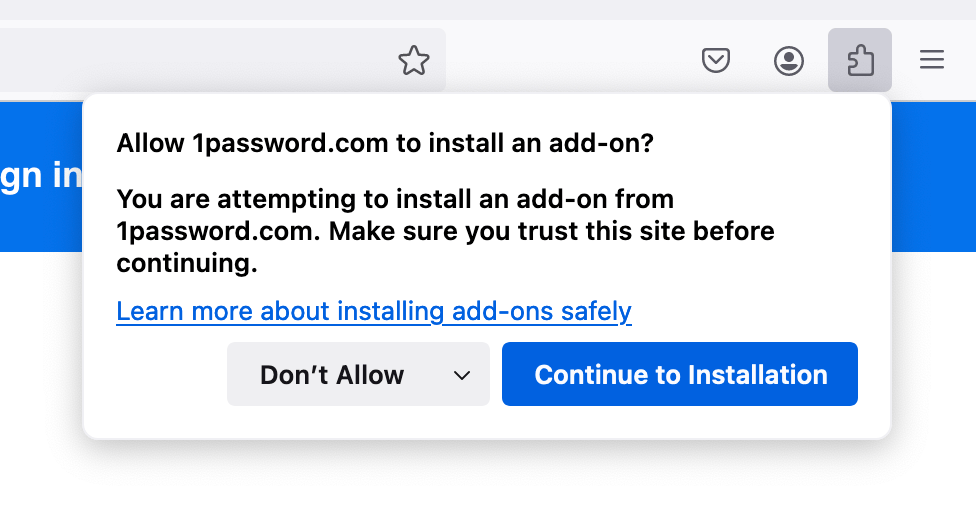
- Select Add when you see the prompt to add 1Password.
When you’ve successfully installed the nightly release of 1Password for Firefox, you’ll see the 1Password icon in Firefox’s toolbar. Get help if you don’t see the 1Password icon in your browser’s toolbar.